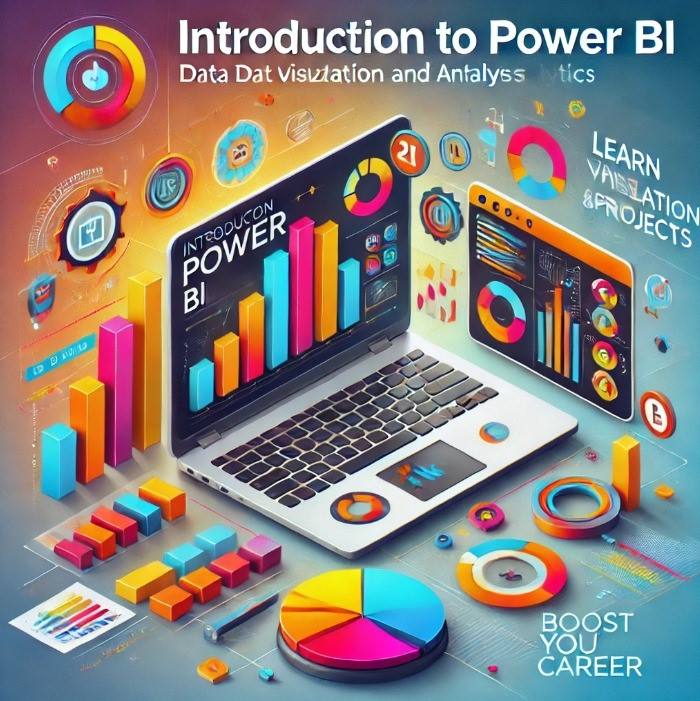
Introduction to Power BI

hardik mehta
Project control Lead
COMPLETED
41 already enrolled!
Beginner course for learners
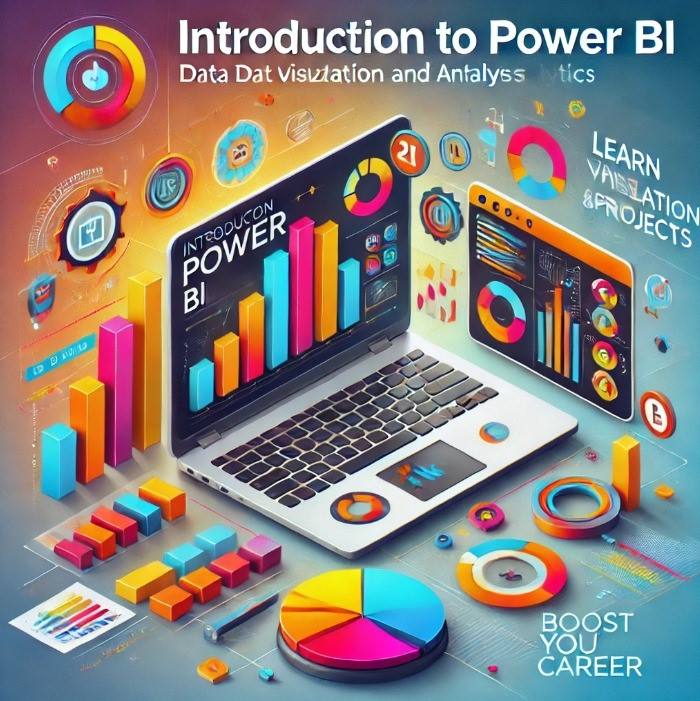
Introduction to Power BI
Trainers feedback
0
(0 reviews)
hardik mehta
Project control Lead
Course type
Instructor led live training
Course duration
1 Hrs
Course start date & time
January 24, 2025 | 03:30 PM
Language
English
This course format is where trainer will explain you the subject via online live session. This course will run as per specific date and time.
Why enroll
Beginner-Friendly Learning: This course is designed for participants with little to no prior experience in Power BI, making it an ideal starting point to learn data visualization and analytics.
Practical Hands-On Training: Gain real-world experience by working on practical exercises, case studies, and projects to build confidence in using Power BI tools.
In-Demand Skill Development: Power BI is one of the most sought-after tools in business intelligence, offering a competitive edge in the job market.
Comprehensive Curriculum: Learn everything from data preparation and modeling to creating professional dashboards, all in one course.
Industry-Relevant Knowledge: Understand how to apply Power BI for data-driven decision-making in various industries, including finance, marketing, and operations.
Improved Career Opportunities: Enhance your resume with a valuable skill that can lead to roles such as Business Analyst, Data Analyst, or BI Developer.
Expert Guidance: Benefit from expert instructors who bring both technical expertise and real-world experience.
Interactive and Flexible Learning: Participate in live sessions and have access to course material for revisiting topics as needed.
Certification Advantage: Receive a course completion certificate to validate your new skills and enhance your professional profile.
Transform Data into Insights: Learn how to convert raw data into actionable insights to make informed business decisions and drive growth.
Joining this course is a step toward becoming proficient in one of the leading BI tools, empowering participants to thrive in today’s data-driven world.
Course details
The objective of this course is to equip participants with the foundational knowledge and practical skills to effectively use Power BI for data visualization and analysis. By the end of the course, learners will be able to:
1. Understand the core features and functionalities of Power BI.
2. Connect to various data sources and transform data for analysis.
3. Create interactive dashboards and reports to visualize data insights.
4. Apply data modeling techniques for accurate and meaningful analytics.
5. Share and collaborate on Power BI reports for enhanced decision-making.
This course aims to empower learners with the confidence to harness the full potential of Power BI for business intelligence and data-driven decision-making.
Course suitable for
Oil & Gas Chemical & Pharmaceutical Energy & Utilities Rail & Transport Chemical & Process Mechanical
Key topics covered
Training details
This is a live course that has a scheduled start date.
Live session
January 24, 2025 | 03:30 PM
1 Hours every day
1 Days
Why people choose EveryEng
Industry-aligned courses, expert training, hands-on learning, recognized certifications, and job opportunities—all in a flexible and supportive environment.
- Industry Veteran
- Trainer Review
COMPLETED
January 24, 2025
Questions and Answers
A: Power BI supports data refresh to ensure that reports and dashboards reflect current data. For imported data, users can configure scheduled refreshes in the Power BI Service, which can occur up to eight times a day for Pro licenses and more frequently for Premium capacities. DirectQuery and Live Connection modes provide real-time or near-real-time data without the need for scheduled refresh. Data gateway can be used for refreshing on-premises data sources. Documentation on refresh options is available at https://docs.microsoft.com/en-us/power-bi/connect-data/refresh-data
A: Optimizing Power BI report performance involves several practices such as minimizing the data loaded by filtering at the source, avoiding complex calculated columns in favor of measures, using appropriate data types, reducing cardinality, and optimizing DAX formulas. Additionally, using aggregations, star schema modeling, and incremental data refresh improves responsiveness. Proper use of relationships and removing unnecessary visuals can also help. Microsoft provides a detailed performance optimization guide at https://docs.microsoft.com/en-us/power-bi/guidance/performance
A: A calculated column is a new column added to a data table in the data model, with values computed row-by-row based on DAX formulas. Measures, on the other hand, are aggregations computed dynamically when used in visualizations, such as sums, averages, or ratios. Calculated columns increase data model size since they store values, whereas measures are computed on demand and do not increase model size significantly. Measures are preferable for dynamic, aggregated calculations in reports. For more, visit https://docs.microsoft.com/en-us/power-bi/transform-model/desktop-calculated-columns-measures
A: DAX (Data Analysis Expressions) is a formula language used in Power BI, Power Pivot, and Analysis Services. It is designed to work with relational data and perform dynamic aggregation, filtering, and calculations on data models. DAX allows users to create custom calculated columns, measures, and tables, enhancing the analytical capabilities beyond simple aggregations. Understanding DAX is essential for advanced data modeling and insight generation within Power BI. Microsoft offers comprehensive guidance on DAX here: https://docs.microsoft.com/en-us/dax/
A: Power BI is a business analytics service developed by Microsoft that allows users to visualize data and share insights across their organization or embed them in an app or website. It helps organizations make informed decisions by transforming raw data into interactive and insightful reports and dashboards. Power BI integrates with various data sources, supporting real-time data monitoring and advanced analytics. For more information, you can visit the official Microsoft Power BI documentation at https://docs.microsoft.com/en-us/power-bi/
A: Power BI supports a wide variety of data sources including Excel files, SQL databases, cloud services like Azure, Salesforce, Google Analytics, and many more. Connections can be established via direct query, import, or live connections, depending on the data source and use case. The data connectors simplify extracting and refreshing data and allow combining data from multiple sources into a single model. Detailed list of data connectors and techniques is available at https://docs.microsoft.com/en-us/power-bi/connect-data/desktop-data-sources
A: Power BI Desktop is a free Windows application used primarily for report creation, data transformation, modeling, and designing visualizations. Power BI Service is an online, subscription-based platform that allows users to publish, share, and collaborate on reports and dashboards. While Desktop focuses on report authoring, the Service focuses on consumption, collaboration, and administration. Both are integral parts of the Power BI ecosystem. You can learn more about their roles here: https://docs.microsoft.com/en-us/power-bi/fundamentals/desktop-vs-service
A: Power BI visuals are the graphical representations used to present data insights in reports and dashboards. Power BI offers a variety of built-in visuals such as bar charts, line charts, maps, and gauges. Users can also import custom visuals from the Microsoft AppSource marketplace or create their own using Power BI developer tools. Custom visuals allow tailored data representation to meet specific business needs. For more insight, visit https://docs.microsoft.com/en-us/power-bi/visuals/power-bi-custom-visuals
A: Power BI allows sharing reports via the Power BI Service by publishing reports from Power BI Desktop to the cloud. Users with appropriate licenses can share dashboards and reports within their organization. Additionally, Power BI supports embedding reports in apps or websites, sharing via export to PDF or PowerPoint, and creating workspaces for collaborative development. It's important to manage permissions and data security while sharing. Detailed sharing options and licensing info can be found at https://docs.microsoft.com/en-us/power-bi/collaborate-share/share-reports
A: Power BI consists of several key components including Power BI Desktop, Power BI Service, Power BI Mobile, and Power BI Report Server. Power BI Desktop is a Windows application for authoring reports. Power BI Service is an online SaaS platform for sharing and collaboration. Power BI Mobile apps enable access to dashboards and reports on mobile devices. Power BI Report Server is for on-premises reporting. Together, these components provide a complete solution for data ingestion, transformation, modeling, visualization, and sharing. Microsoft documentation provides an overview here: https://docs.microsoft.com/en-us/power-bi/fundamentals/power-bi-overview
More from Same Author
- Technical Courses
- Articles
Instructor led live training
1102
41
Online
Live courses
January 24
1 Hrs
Instructor led live training
6611
355
Online
Live courses
June 22
2 Hrs
Instructor led live training
1325
4
Online
Live courses
October 20
3 Hrs
Earning and Growth option in same Industry Domain
- Pre-recorded
- Online live session
- Offline
- Articles
Watch to learn anytime
162
3
E-Learning
Unlimited access
Watch to learn anytime
54
1
E-Learning
Unlimited access
Watch to learn anytime
201
1
E-Learning
Unlimited access
More Training & Development option to expand your reach
- Technical courses
- Soft-skill courses
- Seminars & Conferences
- Articles & Blogs
Instructor led live training
2524
Online
Live courses
October 13
15 Hrs
Advanced
Instructor led live training
397
Online
Live courses
October 13
15 Hrs
Advanced
Instructor led live training
59
Online
Live courses
November 16
30 Hrs
Advanced























